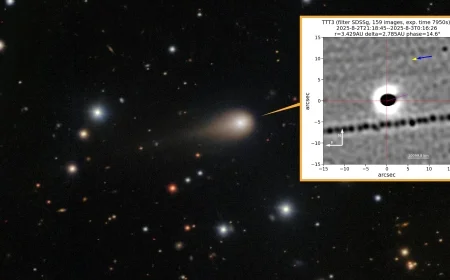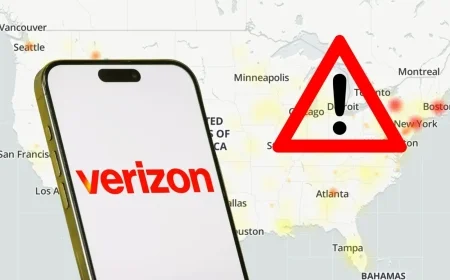Unlock Your ROG Xbox Ally with These Essential Starter Tips
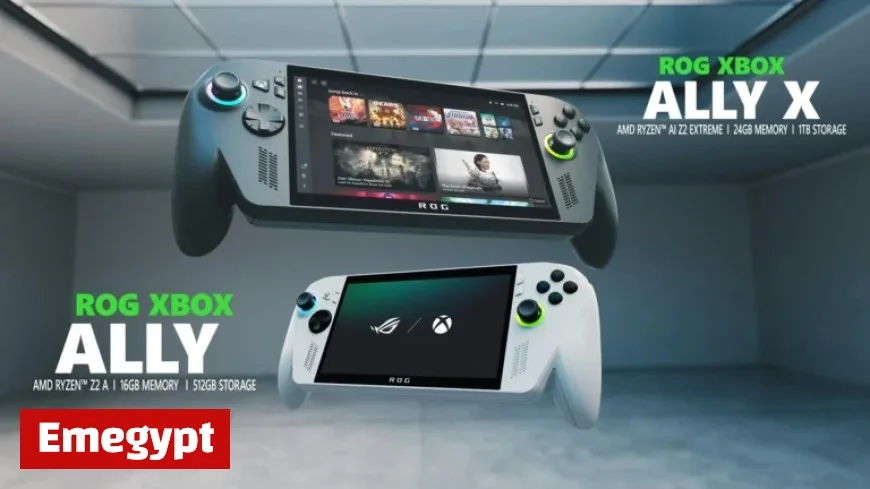
Congratulations on acquiring your new ROG Xbox Ally or ROG Xbox Ally X! Whether you’re a seasoned handheld gamer or a newcomer, you’re now part of a dynamic community that values the combination of Windows flexibility and Xbox performance in a portable device. To enhance your gaming experience, we’ve compiled essential starter tips for making the most out of your ROG Xbox Ally.
Setup Your ROG Xbox Ally
Before diving into gameplay, it’s vital to complete your initial setup. Consider visiting Xbox Support for a detailed guide. One of the key features is the fingerprint reader. This allows you to unlock your device with a simple touch, streamlining your access.
Navigate Your Device Efficiently
Master the menus of your Xbox Ally to maximize usability. You can navigate through various options using the d-pad, joysticks, buttons, or the interactive touchscreen.
- To access the Game Bar settings, press the Xbox button and the right bumper or swipe from the left edge of the screen.
- Switch between applications seamlessly by long-pressing the Xbox button or swiping up from the bottom of the screen.
Utilize the Command Center
The ASUS Command Center is integrated into the Game Bar, giving you access to advanced features for personalizing your experience. You can launch the complete Armoury Crate SE from this overlay for even more options.
Discover Gaming Copilot
Gaming Copilot (Beta) acts as your personal assistant. To initiate, long-press the Command Center button to access the Gaming Copilot widget. Follow the onboarding process to receive recommendations and tips tailored to your gameplay needs.
Explore Your Game Library
Finding games to play is easy. Press the Library button located near the right thumbstick to access your collection and explore titles available through Game Pass and Xbox Cloud Gaming.
- You can select multiple categories to find games that you own and can install.
- The Store is conveniently located on the left rail for discovering new games.
Connect to PC Storefronts
Your Xbox Ally can also aggregate games from popular PC storefronts. Head to the My Apps section in your Library to add games from different platforms. If a desired launcher isn’t visible, you can use the Edge browser to download it from its website.
Enjoy Gaming Without Wi-Fi
Handheld gaming offers flexibility, allowing play in locations without an internet connection. Most single-player titles function offline. Before traveling, ensure you test your games and download any necessary updates.
Personalize Your Gaming Experience
Accessibility Features
The Xbox Ally and Xbox Ally X come equipped with various accessibility features. You can customize settings for visual, cognitive, and sensory needs through the Profile & Settings section.
Connect External Controllers
Pair Xbox Wireless Controllers seamlessly by turning them on and following the pairing procedure. You can also use the Game Bar to manage your Bluetooth devices easily.
Dock for the Big Screen
When at home, you can connect your Xbox Ally to a larger display. For optimal performance, use the USB-C connection to your monitor or TV. Adjust settings to match the resolution and refresh rate for the best experience.
Customize Lighting Features
The Xbox Ally features customizable joystick ring lights. You can adjust these settings through Armoury Crate SE to dim them or change their pulsation patterns.
Stay Updated
Your new Xbox Ally will continue to evolve. Regular updates enhance functionality and features. Two essential areas to check for updates are through Windows Settings and Armoury Crate SE.
We look forward to seeing how your new ROG Xbox Ally or Xbox Ally X enhances your gaming sessions. With these essential tips, you can unlock the full potential of your handheld gaming experience!