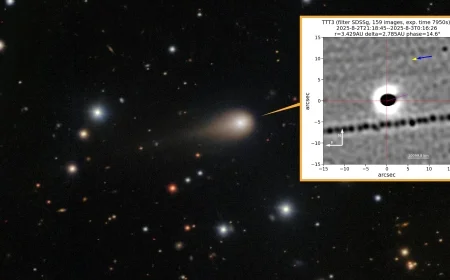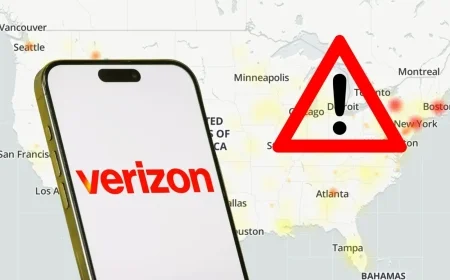Enhance Your Apple TV Performance Using These 12 Smart Settings

If your Apple TV performance has been sluggish, there are numerous tweaks that can enhance its functionality without needing new hardware. These adjustments can reduce lag, prevent screen interruptions, and ensure apps load swiftly. Here are 12 effective settings to boost your Apple TV’s performance.
1. Lock the Format to 4K SDR
To avoid format changes that can cause momentary blackouts when switching apps, go to:
- Settings > Video and Audio > Format
Select 4K SDR. This setting allows for true HDR experience when using Match Content.
2. Enable Match Dynamic Range and Frame Rate
These settings help maintain accurate video quality by respecting the native HDR and frame rates of the content. Activate these options to avoid unnecessary black screens during playback.
3. Adjust HDMI Output to YCbCr
Change the HDMI Output to YCbCr in:
- Settings > Video and Audio > HDMI Output
This setting minimizes conversion and helps reduce flicker or instability, leading to smoother UI performance.
4. Set Chroma to 4:2:0
Select Chroma 4:2:0 by default to ensure lower bandwidth usage than 4:4:4. This is particularly beneficial for long HDMI runs.
5. Reduce Motion and Trim Animations
To enhance navigation speed, enable Reduce Motion found at:
- Settings > Accessibility > Motion
This will decrease visual effects and make the interface feel quicker.
6. Disable Auto-Play Video Previews
Turning off Auto-Play Video Previews can improve performance. Navigate to Motion settings and disable this feature for a smoother experience.
7. Manage Background Downloads
To optimize streaming performance, turn off automatic updates for apps and software. Follow these steps:
- Settings > Apps > Automatically Update Apps (off)
- Settings > System > Software Updates > Update Automatically (off)
8. Control Aerial Screensaver Downloads
Set Aerial download frequency in:
- Settings > General > Screensaver
Change Download New Videos to Never or Monthly to save bandwidth.
9. Optimize Network Connection
Always prefer a wired Ethernet connection for stability. If using Wi-Fi, connect to a 5GHz channel to minimize congestion. Netflix recommends a minimum of 15 Mbps for 4K streaming.
10. Limit Background Data Usage
Turn off Location Services and analytics sharing by navigating to:
- Settings > General > Privacy
This will help free up resources and improve performance.
11. Free Up Storage Space
Manage your storage effectively by removing large or rarely used apps. Access:
- Settings > General > Manage Storage
Having sufficient storage space helps apps load quickly and avoids interruptions during streaming.
12. Why These Tweaks Improve Performance
These adjustments collectively enhance the interface, speed up video starts, and ensure stable streams. They address common issues like HDMI handshakes and bandwidth spikes, helping your Apple TV feel responsive again.
By implementing these 12 smart settings, you’ll revive your Apple TV’s performance, making it more enjoyable for your viewing experience.