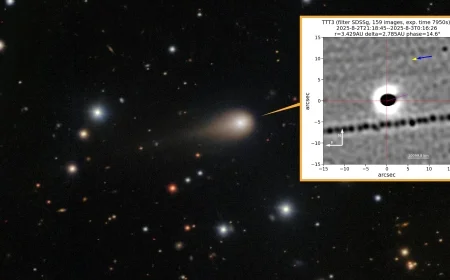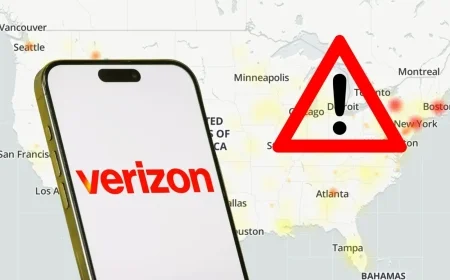Discover Effective Solutions to Fix Prime Video Issues Instantly When It’s Not Working

When experiencing issues with Prime Video, it’s essential to identify the cause quickly. Many problems stem from connectivity issues, account settings, or software glitches. Here’s a guide to troubleshoot and resolve these common Prime Video problems.
Check for Service Outages
Before adjusting any settings, determine if a service outage is affecting Prime Video. Since it relies on Amazon Web Services, issues there can impact multiple apps. If other services are also slow, the problem may lie with the wider network. Utilize outage trackers or the official service health dashboard to confirm outages.
Assess Your Network Connection
Connectivity errors, indicated by messages such as “Something went wrong” or error code 1060, suggest network issues. For optimal streaming, your broadband should support:
- At least 5 Mbps for HD streaming
- 15-25 Mbps for Ultra HD streaming
Even with adequate speeds, congestion during peak hours can disrupt your viewing. Here are strategies to enhance your connection:
- Reboot your router and modem.
- Move closer to the router to improve signal strength.
- Switch to a 5 GHz Wi-Fi band for better performance.
- Connect via Ethernet for a stable link.
- Disable VPNs or proxies that could cause geo-related errors.
Update Your Streaming Device
Ensure that your Prime Video app and device software are up to date. Outdated versions can lead to problems like sign-in errors (error 5004) or crashes. On all devices, check for software updates regularly.
Resolve Playback Quality and DRM Issues
If you’re unable to stream titles in Ultra HD, there may be rights or hardware issues at play. Verify that:
- Your display supports HDCP 2.2 for UHD streaming.
- You are using a certified High Speed HDMI cable.
Try power-cycling your TV and streaming device to reset the connection. Additionally, ensure your device complies with DRM requirements for high-quality streaming.
Understand Simultaneous Stream Limits
Prime Video allows up to three simultaneous streams per account, but only two devices can watch the same title at once. Make sure to stop any ongoing streams if you encounter issues.
Address Sign-In and Payment Issues
Login problems may show as error codes 5004, 5014, or 5016. Check the date and time settings on your device to ensure accuracy. For payment errors like 2063, verify your payment method details. If necessary, sign out and back into Prime Video to refresh your access.
Clear App Cache or Reinstall Prime Video
Corrupted data can lead to streaming problems. On Android and smart TVs, clear the app cache through the app settings. If that fails, consider reinstalling the app. For Fire TV users, use the clear cache option in device settings.
Troubleshoot Browser and Chromebook Issues
If you’re encountering playback problems on web browsers, particularly Chrome, try the following:
- Enable “Sites can play protected content.”
- Disable aggressive ad blockers.
- Clear cookies and site data for Prime Video.
- Try using a different browser to identify the issue.
Contact Customer Support
If you’ve exhausted troubleshooting steps and continue to experience issues, consider reaching out to Prime Video customer support. Keeping a log of steps you’ve taken can help expedite the resolution process.
Utilizing these solutions can often restore service quickly, allowing you to return to your favorite shows without excessive downtime.