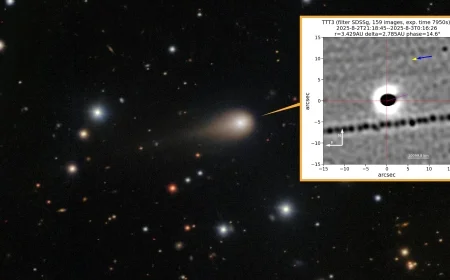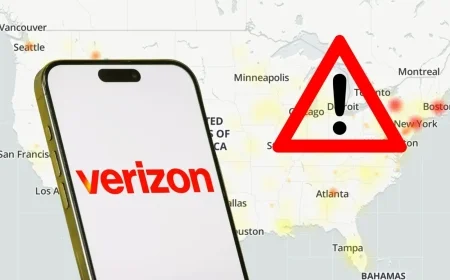How to Upgrade Your PC to Windows 11 in Just 5 Minutes Even if Microsoft Says You Can’t Run It

As of October 14, 2025, Microsoft officially ended support for Windows 10. This leaves many users in a predicament, particularly those whose PCs do not meet the stringent requirements for upgrading to Windows 11. Nevertheless, there are viable workarounds to install Windows 11, even on systems deemed incompatible by Microsoft.
Understanding TPM and Upgrade Challenges
One of the primary obstacles for users is the lack of a Trusted Platform Module (TPM) version 2.0. This secure cryptoprocessor is crucial for reducing security risks and managing encryption keys on a PC. The absence of this component often leads users to consider purchasing new hardware.
However, if your PC is relatively new and otherwise meets the hardware specifications for Windows 11, you can bypass these restrictions. The process can typically be accomplished in just ten straightforward steps with the help of a third-party program called Rufus.
Requirements for the Upgrade
- A PC from around 2020 or newer
- Hardware in good working condition
- TPM version 2.0 check not passed
- Ample storage space available
- A blank USB thumb drive with at least 8GB of capacity
10 Steps to Upgrade Your PC to Windows 11
- Download Rufus from the official website.
- Download the Windows 11 multi-edition ISO file to your Downloads folder.
- Insert the empty USB thumb drive and launch Rufus.
- In Rufus, select your USB drive from the Device menu.
- Under Boot Selection, click “Disk or ISO image,” then click Select to locate the Windows 11 ISO.
- Click Start; when prompted, ensure the box “Remove requirement for 4GB+ RAM, Secure Boot and TPM 2.0” is checked.
- Confirm your selections and click OK to proceed.
- Once Rufus completes the process, open the USB drive in File Explorer.
- Double-click Setup to initiate the Windows 11 installation.
- During installation, select “Not right now” when prompted about updates to complete the setup.
Final Steps
After these steps, your PC will start the Windows 11 installation process. Expect multiple restarts as the installation progresses. Upon successful completion, your computer will boot into the new operating system.
If you encounter any issues during the installation, consider revisiting comprehensive guides available online. They can offer valuable troubleshooting tips.