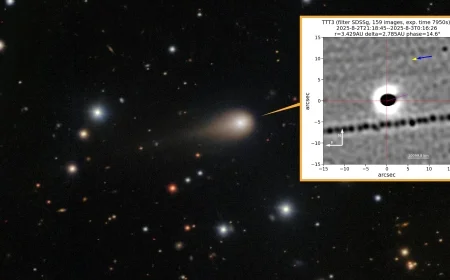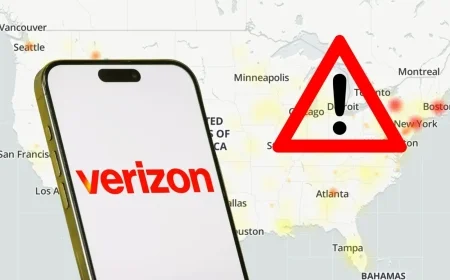Ultimate Battlefield 6 Server Browser Guide for Gamers

Battlefield 6’s server browser has become more accessible compared to earlier versions of the franchise. While the menu navigation is simpler, many functionalities remain intricate for players. This guide provides essential insights into using the server browser effectively.
Enabling Player Created Content in Battlefield 6
Before engaging with custom content, players must enable a specific setting. To do this, go to Battlefield 6 settings, then navigate to System. There, turn on “Show Player Created Content.” Occasionally, this setting may deactivate on its own. If a message prompts you about needing a purchase to join custom servers, revisit this setting. Restarting the game might be necessary for changes to take effect.
Locating the Server Browser
To find the server browser in Battlefield 6, select Community at the bottom left of the main menu under Multiplayer. This section is labeled Experience Search. You’ll see a random selection of ‘Community Experiences’ displayed. Instead, click on ‘Browse Servers’ located in the center of the page.
Understanding Server Browser Functions
- Official Servers: Unlike previous games, official Battlefield 6 servers do not appear in this segment.
- Community Servers: Players can join community servers that follow the official rules, allowing for full XP progression.
- Server Details: Each server displays its custom name, current player count, and ping. You can also access additional information, including game mode and any modifications that affect XP gain.
Sorting and Filtering Options
The sorting feature allows you to organize servers by player count or ping. Filters help narrow down results by excluding certain modes or maps. You can also filter out regions with unplayable ping rates. If you encounter overcrowded servers, you can sort by the number of available slots to find less populated options.
Searching for Experiences
If you prefer specific rulesets, use the ‘Search Experiences’ button next to ‘Browse Servers.’ Here, players can find user-created games. Search by keywords or experience codes, which are often shared on social media. Tag-based searches can filter experiences according to their settings, preventing misleading server listings. Additionally, players can filter by map and game mode for targeted searches.
Hosting a Server in Battlefield 6
The top of the server list features the ‘Host’ function, allowing players to create custom servers. When hosting, you can establish rules and decide on the server name and description. Automated messages can be configured for match announcements. Players can create private servers by assigning passwords, making them inaccessible through public search methods. Server persistence settings determine if the server remains available to others when you go offline.
Conclusion
This guide has outlined the primary features of Battlefield 6’s server browser. Understanding these intricacies will enhance your gaming experience, allowing you to explore custom content and community interactions more seamlessly.