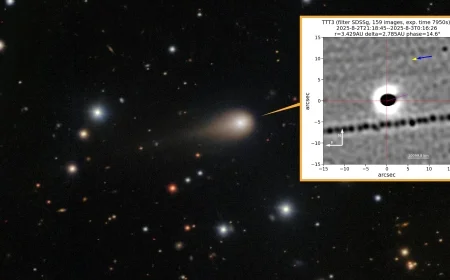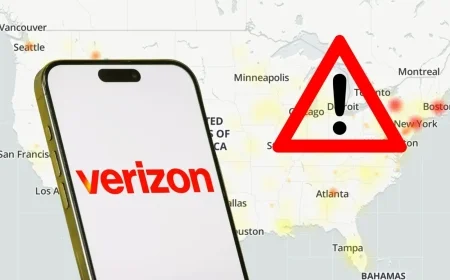Cancel or Pause Your YouTube TV Subscription Easily
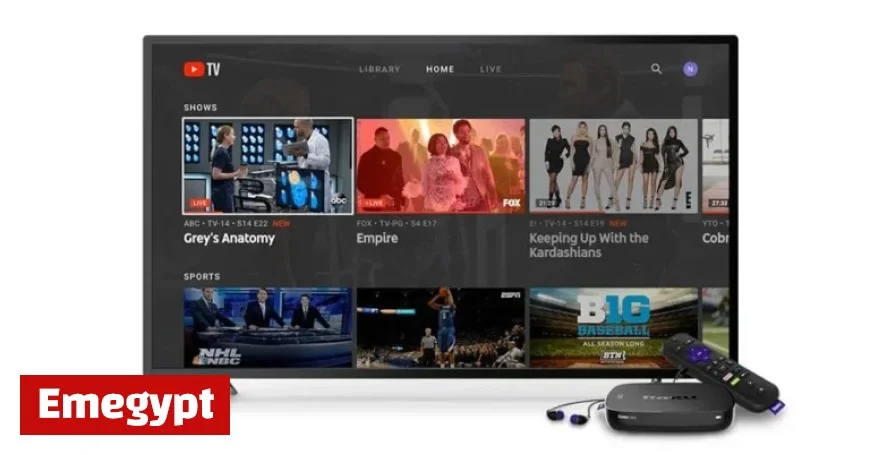
YouTube TV offers its users the flexibility to either pause or cancel their subscriptions effortlessly. This can be done through both the mobile app and the website. Whether you want to take a break or switch to another service, the process is simple and straightforward.
How to Cancel Your YouTube TV Subscription
Canceling your YouTube TV subscription is consistent across mobile and web platforms, provided that you pay Google directly. Follow these steps to cancel:
- Open the YouTube TV app or visit the YouTube TV website.
- Click on your profile photo to access your account settings.
- Select the Settings option (gear icon).
- Navigate to Membership.
- Choose Manage, then select Cancel Membership.
- Confirm your choice by clicking Cancel.
After cancellation, you can continue to enjoy live TV until your current billing cycle ends. Additionally, any recorded shows and movies will remain accessible for 21 days before they are removed from your library. Google retains certain data, including viewing preferences and your home ZIP code, to facilitate potential reactivation and prevent fraud.
If you subscribed through a mobile carrier or internet provider, cancellation must be handled directly through them.
How to Pause Your YouTube TV Subscription
If you wish to pause rather than cancel your YouTube TV subscription, the platform allows you to pause payments for a duration ranging from four weeks to six months. Here’s how to do it:
- Open the YouTube TV app or website.
- Tap on your profile photo to go to your account settings.
- Select Settings, followed by Membership.
- Choose Manage.
- Use the slider to select the length of your pause.
- Confirm by clicking Pause.
Your account will stay active until the conclusion of your current billing cycle. Post that, you will not incur charges or have access until the pause period concludes. Once the selected timeframe ends, your subscription will automatically renew. It’s important to note that during the pause, you can resume your subscription at any time, but you cannot extend the pause; it can only be initiated again once the billing period restarts.
This process ensures you keep control over your YouTube TV subscription while making it easy to manage your viewing experience. For those considering switching away or simply needing a break, these cancellation and pausing options are ideal.