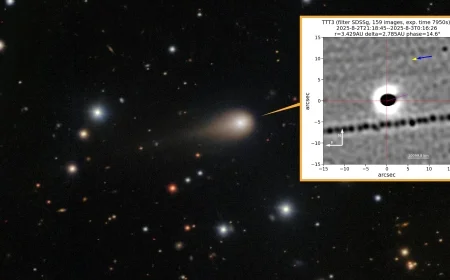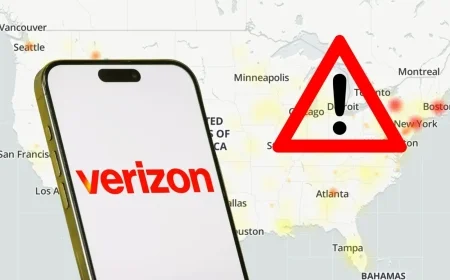Download YouTube Movies for Offline Viewing: Step-by-Step Guide
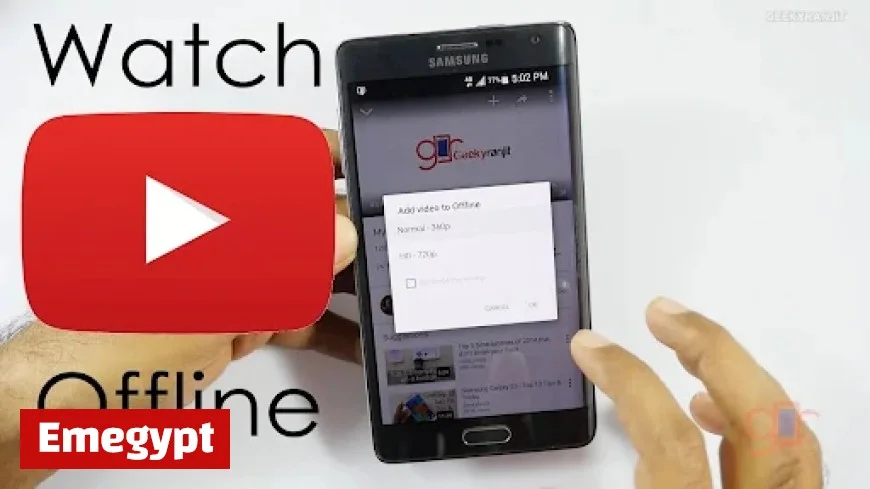
Many users wish to watch their favorite movies without needing an internet connection. Downloading YouTube movies can enable this convenience, but there are specific ways to do it effectively. Here’s a comprehensive guide on how to download YouTube movies for offline viewing.
Can You Download Movies Directly from YouTube?
YouTube doesn’t generally allow direct downloads of most videos. The platform encourages users to watch content online. However, users with YouTube Premium can download certain videos for offline viewing, but these can only be accessed within the app itself. For content without a download option, alternative methods must be employed.
How to Download YouTube Movies
There are various methods available to download YouTube movies. Each offers distinct advantages, allowing users to choose according to their needs.
Method 1: Third-Party Downloader
Using desktop software is one of the most reliable ways to download YouTube movies. Tools like CleverGet Video Downloader facilitate this process, allowing users to save videos in high quality.
- Install CleverGet Video Downloader on your computer.
- Open the application and navigate to YouTube.
- Play the desired movie briefly to enable detection.
- Select your preferred quality, with options for HD, Full HD, or 4K.
- Click the download button to save the video to your chosen folder.
This method is effective for longer films and offers fast download speeds.
Method 2: Online YouTube Downloader
Online tools provide a quick solution without needing to install software. To use an online downloader:
- Copy the YouTube video URL.
- Visit an online downloader website.
- Paste the URL and select the desired format and quality.
- Click the download button to save the video.
Online downloaders are easy to use but may have limitations, such as ads and file size restrictions.
Method 3: Browser Extension
Browser extensions allow for direct downloading from YouTube. Here’s how to use them:
- Install a reputable YouTube downloader extension from your browser’s store.
- Visit YouTube, and new download buttons will appear below videos.
- Select your preferred quality and format to initiate the download.
Extensions are quick and easy but may not always function after YouTube updates.
Method 4: Recording Tool
Screen recording is another effective way to capture YouTube movies. Tools such as CleverGet Recorder enable high-quality recordings. To use the recording method:
- Open the recording tool and adjust the recording area.
- Set audio settings to capture the sound.
- Play the movie and start the recorder to capture the entire playback.
This method allows you to bypass download restrictions but requires recording time equivalent to the video length.
FAQs about Downloading YouTube Movies
Is it legal to download movies from YouTube?
Downloading copyrighted content without permission is illegal. Only download videos that you own or have acquired permission to save.
What quality is best for downloading YouTube movies?
1080p is generally recommended for a good balance between quality and file size. However, 4K is available for those with ample storage space.
Do I need special software to download movies?
While online tools can suffice, dedicated programs often provide better features, including faster downloads and more quality options.
Why can’t I download certain YouTube videos?
Some videos may have download restrictions set by content creators. Premium content and age-restricted videos are common examples.
Are online downloaders safe to use?
Many are safe, but some may contain malware or excessive ads. Trusted websites are advised for a secure downloading experience.
Conclusion
Now that you are familiar with how to download YouTube movies for offline viewing, consider which method suits you best. Each option has its unique benefits. Always remember to respect copyright laws when downloading content.