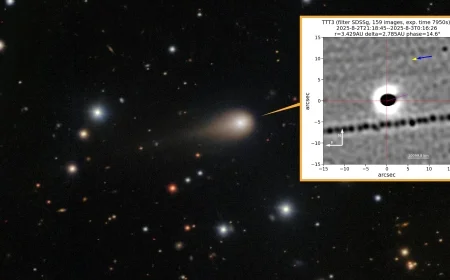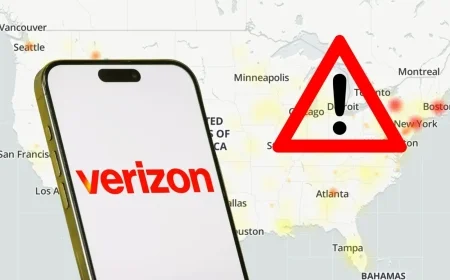Fed Up with AI? Discover How to Uninstall Copilot from Windows 11
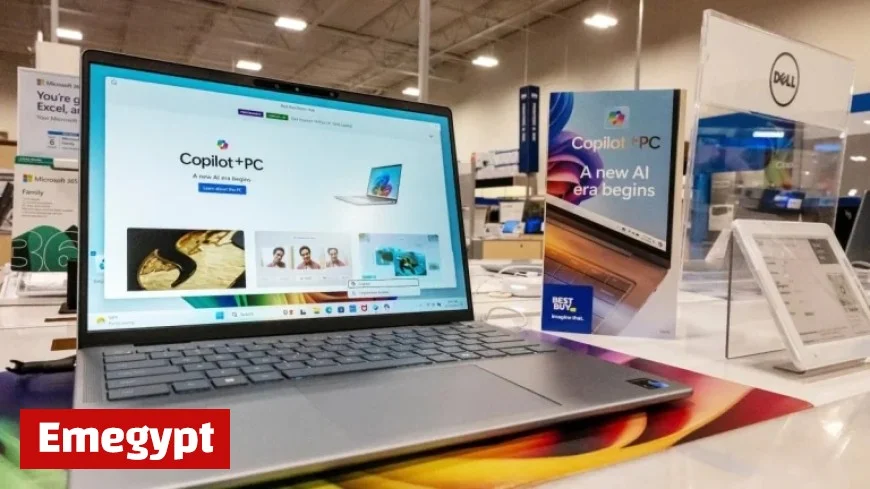
Microsoft’s Copilot is seen by many as bloatware in Windows 11. If you wish to uninstall Copilot from your system, there are methods to do so. However, complete removal may not be feasible, as Microsoft has integrated Copilot deeply into the operating system. Still, users can disable its functionality for a cleaner experience.
Steps to Uninstall Copilot from Windows 11
To effectively uninstall Copilot from your Windows 11 device, follow the methods outlined below:
Method 1: Quick Uninstall
- Press the Windows Key and type “Copilot” in the search bar.
- Right-click on the Copilot app and select “Uninstall.”
- Confirm the action in the pop-up window.
Method 2: Uninstall via Settings
- Open the Settings app on your PC.
- Navigate to Apps and then Installed apps.
- Locate Copilot in the list, click the three-dot button next to it, and choose “Uninstall.”
Once the app is uninstalled, you should notice a significant reduction in Copilot’s presence on your device.
Disabling Copilot on Windows 11
If you want to take additional steps to ensure Copilot is fully disabled, you have two options based on your Windows version.
For Windows 11 Pro: Using Group Policy Editor
- Press the Windows Key and type “Edit group policy” or “gpedit.msc” to open.
- Navigate to: User configuration > Administrative templates > Windows components > Windows Copilot.
- Double-click “Turn off Windows Copilot” and set it to Enabled.
- Click Apply and then OK.
For Windows 11 Home: Using Registry Editor
- Press the Windows Key and type “regedit” to open the Registry Editor.
- Navigate to: HKEY_Current_User > Software > Policies > Microsoft > Windows > CurrentVersion.
- Find “WindowsCopilot” and double-click “TurnOffWindowsCopilot” to change the value from 0 to 1.
- Exit the Registry Editor and reboot your PC.
These methods will help to disable Copilot, providing you with a more tailored experience with Windows 11.
Conclusion
Uninstalling or disabling Copilot can enhance your Windows 11 usage, especially for those who prefer a streamlined system. While total removal may not be possible, following these steps can significantly reduce its presence. Be cautious when making changes in settings or the registry, and proceed at your own risk.